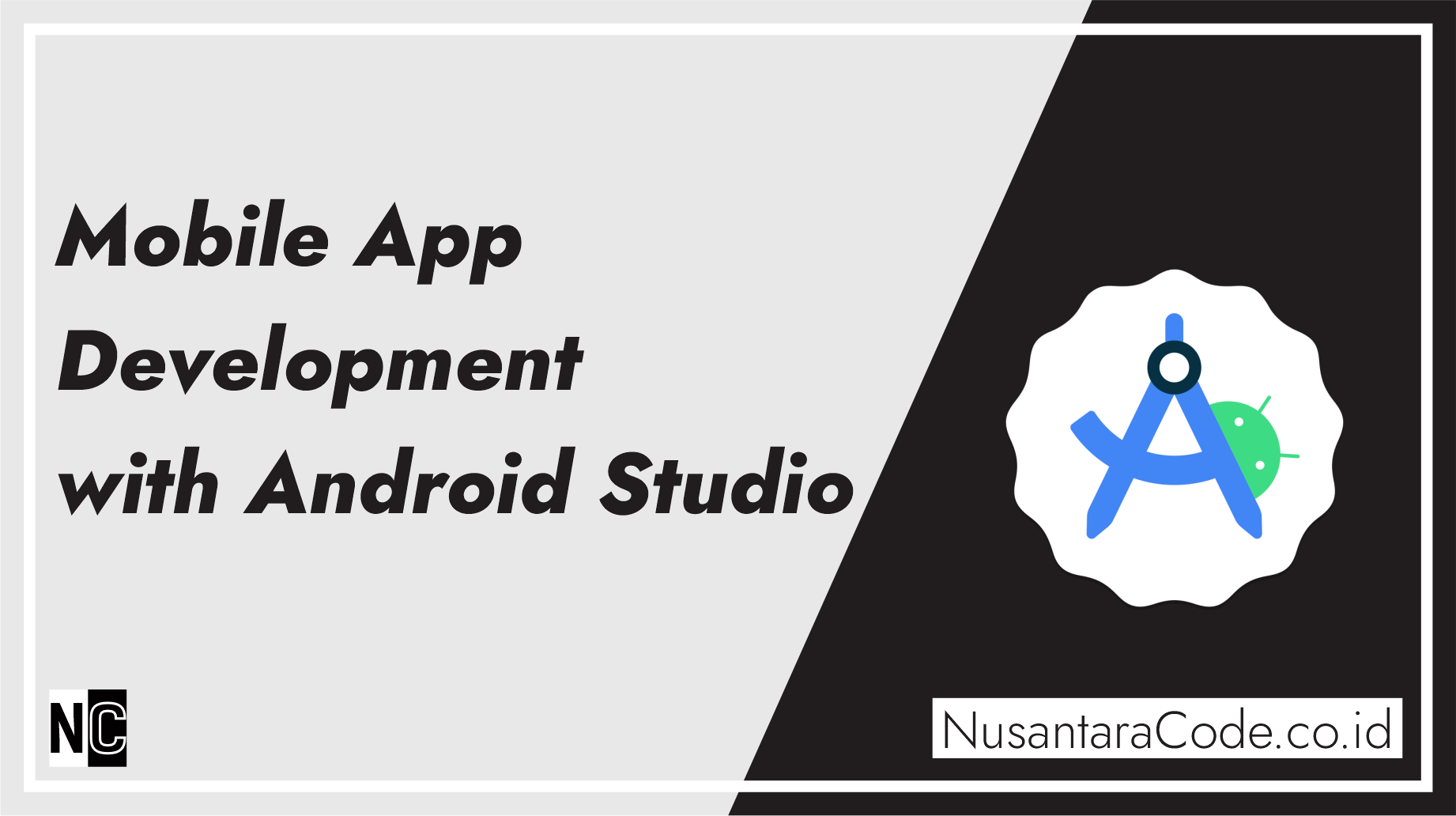Mobile app development has become an essential skill in today’s digital age, with Android being one of the dominant platforms. Android Studio, the official integrated development environment (IDE) for Android app development, is a powerful tool to create, test, and deploy your apps. In this guide, we’ll walk you through the steps to kickstart your journey into mobile app development with Android Studio.
Prerequisites
Before diving into app development with Android Studio, make sure you have the following:
- A Computer: You’ll need a computer (Windows, macOS, or Linux) to run Android Studio.
- Android Studio: Download and install Android Studio from the official website (https://developer.android.com/studio).
- Java Development Kit (JDK): Android apps are typically written in Java or Kotlin, so install the latest JDK.
- Android Emulator or Physical Android Device: You can use the Android Emulator provided by Android Studio for testing or a physical Android device connected to your computer.
Creating Your First Project
- Launch Android Studio: After installation, open Android Studio, and you’ll be greeted by the welcome screen.
- Start a New Android Studio Project: Click on “Start a new Android Studio project” to begin.
- Configure Your Project:
- Select a Template: Choose a template for your app, like “Empty Activity” or “Basic Activity.”
- Configure Your Project: Set a name for your app, choose the package name (usually in reverse domain format), and select the programming language (Java or Kotlin).
- Design Your App: Android Studio provides a user-friendly layout editor to design your app’s user interface. You can also switch to the XML code view for more advanced customization.
- Coding Your App: Use Java or Kotlin to write the logic of your app. You can access various Android APIs and libraries to add functionality.
- Test Your App: Use the built-in Android Emulator or connect your physical Android device to test your app. Make sure to enable USB debugging on your device if you choose the latter option.
- Debugging and Iteration: Android Studio has a powerful debugging toolset to help you find and fix issues in your code. Make use of log messages, breakpoints, and the debugger.
- Building and Running: Once your app is ready, build it by clicking the “Build” option in the top menu and then run it on the emulator or your device.
Additional Resources
- Android Developer Documentation: The official Android Developer website (https://developer.android.com) provides comprehensive guides and documentation for all aspects of Android app development.
- Online Courses and Tutorials: There are numerous online courses and tutorials available on platforms like Udemy, Coursera, and YouTube to help you master Android app development.
- Community Forums: Join forums like Stack Overflow or the Android Developers Community to seek help, share your experiences, and collaborate with fellow developers.
- Books and eBooks: Consider reading books on Android development, such as “Android Programming: The Big Nerd Ranch Guide” by Bill Phillips and Chris Stewart.
- Sample Apps: Explore open-source Android apps on GitHub to understand how other developers structure their projects and solve problems.
Getting started with mobile app development using Android Studio can be challenging, but it’s also a rewarding journey. Start with simple projects, gradually expand your skills, and don’t be afraid to experiment. As you gain experience, you’ll be well on your way to creating innovative and exciting apps for the Android platform. Happy coding!