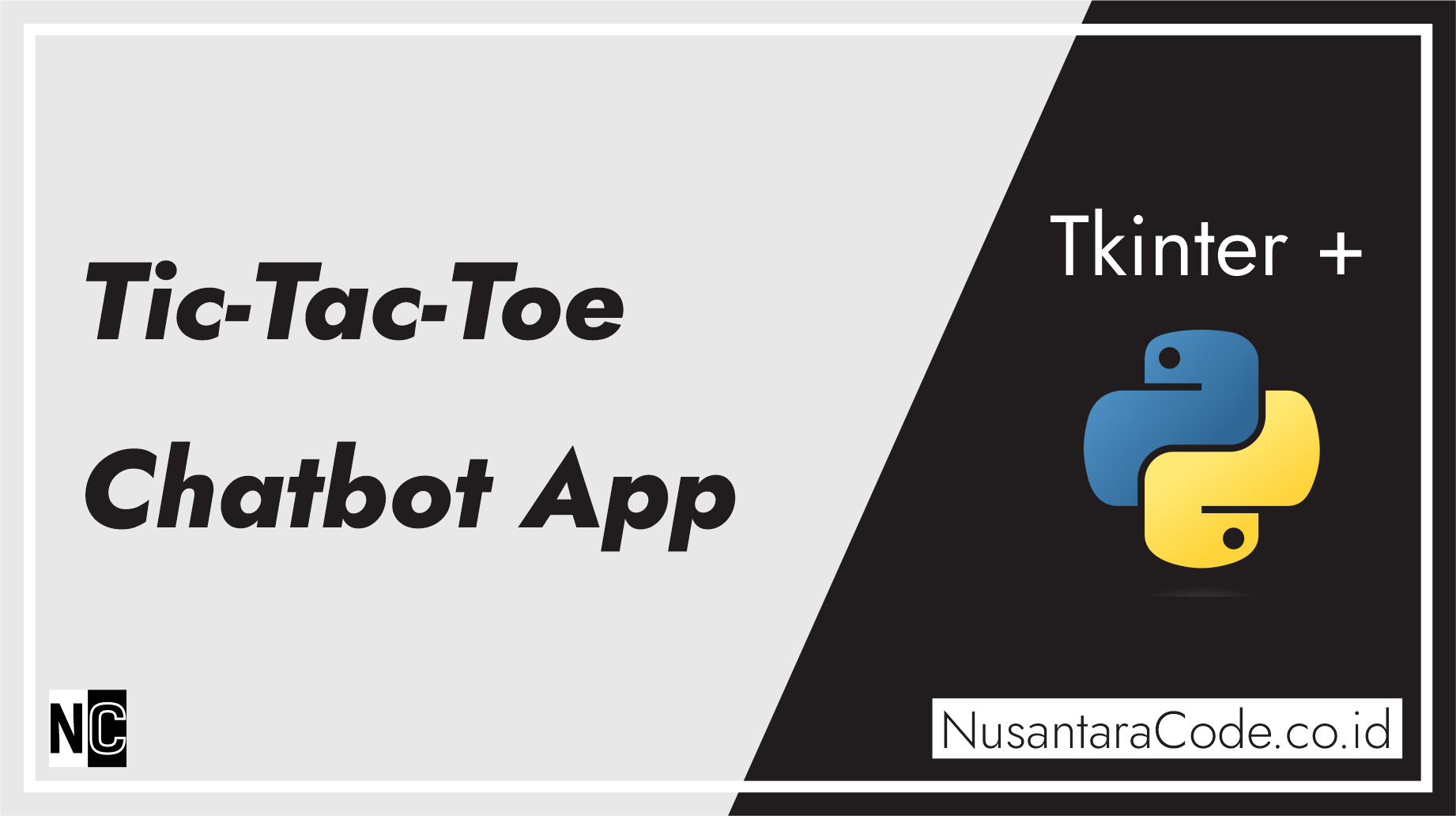Tic-Tac-Toe, also known as “Noughts and Crosses,” is a classic two-player game. In this article, we’ll guide you through creating a Tic-Tac-Toe chatbot application using Python and the Tkinter library. The chatbot will act as one of the players, allowing you to play this classic game against the computer in a graphical user interface.
Prerequisites:
Before starting, ensure you have the following prerequisites:
- Python: Make sure you have Python installed on your system. You can download it from the official website (https://www.python.org/downloads/).
- Tkinter: Tkinter is included with most Python installations, so you don’t need to install it separately.
Creating the Tic-Tac-Toe Chatbot Application:
Step 1: Import the Required Modules
Begin by importing the necessary modules:
import tkinter as tk
from tkinter import messagebox
import randomStep 2: Create the Main Window
Create the main window for the Tic-Tac-Toe game:
root = tk.Tk()
root.title("Tic-Tac-Toe Chatbot")Step 3: Initialize the Game Board
Initialize variables to keep track of the game board, current player, and whether the game has ended:
# Initialize the game board
board = [" " for _ in range(9)]
player_turn = "X"
game_over = FalseStep 4: Create the Game Board GUI
Create a 3×3 grid of buttons to represent the game board and define a function to handle button clicks:
def button_click(index):
global player_turn, game_over
if board[index] == " " and not game_over:
board[index] = player_turn
buttons[index].config(text=player_turn, state="disabled")
if check_winner(player_turn):
messagebox.showinfo("Game Over", f"Player {player_turn} wins!")
game_over = True
elif " " not in board:
messagebox.showinfo("Game Over", "It's a draw!")
game_over = True
else:
player_turn = "O" if player_turn == "X" else "X"
chatbot_move()
def create_board_gui():
buttons = [tk.Button(root, text=" ", width=10, height=3, command=lambda index=i: button_click(index)) for i in range(9)]
for i in range(3):
for j in range(3):
buttons[i * 3 + j].grid(row=i, column=j)
return buttonsStep 5: Define the Chatbot’s Move
Create a function to implement the chatbot’s move. The chatbot’s move is random in this example, but you can make it more intelligent for a greater challenge:
def chatbot_move():
if not game_over:
empty_cells = [index for index, value in enumerate(board) if value == " "]
if empty_cells:
chatbot_choice = random.choice(empty_cells)
button_click(chatbot_choice)Step 6: Check for a Winner
Create a function to check for a winner after each move:
def check_winner(player):
win_combinations = [(0, 1, 2), (3, 4, 5), (6, 7, 8), (0, 3, 6), (1, 4, 7), (2, 5, 8), (0, 4, 8), (2, 4, 6)]
for combo in win_combinations:
if board[combo[0]] == board[combo[1]] == board[combo[2]] == player:
return True
return FalseStep 7: Create a Restart Button
Add a button to restart the game when it’s over:
def restart_game():
global board, player_turn, game_over
board = [" " for _ in range(9)]
player_turn = "X"
game_over = False
for button in buttons:
button.config(text=" ", state="normal")Step 8: Display the Chatbot’s Chat
Add a chat window that displays the chatbot’s messages and integrates them into the main GUI:
chatbot_chat = tk.Text(root, height=8, width=40, state="disabled")
chatbot_chat.grid(row=3, columnspan=3)
def chatbot_say(message):
chatbot_chat.config(state="normal")
chatbot_chat.insert(tk.END, "Chatbot: " + message + "\n")
chatbot_chat.config(state="disabled")Step 9: Initialize the GUI
Create the game board and restart button, and initialize the GUI:
buttons = create_board_gui()
restart_button = tk.Button(root, text="Restart", width=10, height=2, command=restart_game)
restart_button.grid(row=4, columnspan=3)
root.mainloop()You have now built a Tic-Tac-Toe chatbot application using Python and Tkinter. This project combines graphical user interface development, game logic, and basic AI to create an interactive and enjoyable game. You can further enhance this project by implementing more advanced AI for the chatbot or improving the user interface. Enjoy playing the game and exploring ways to make it even more interesting and challenging.